How to provision Autonomous Transaction Processing Database on Oracle Cloud?
In my last post, we saw how to sign-up for "Always Free" Oracle Cloud Tier. In this post, we will set up an Autonomous Transaction Processing Database.
1. Jump to https://cloud.oracle.com/home and click on Sign in to Cloud.
1. Jump to https://cloud.oracle.com/home and click on Sign in to Cloud.
2. Enter your Cloud Account Name and click Next.
3. Enter your username and password and click on Sign In to sign in to Oracle Cloud Infrastructure Console.
4. On the OCI console home page, select Autonomous Transaction Processing from the navigation menu.
5. You will be landed on the Autonomous Database console page. This console shows all the Autonomous Database that you previously created. Click on Create Autonomous Database to create a database instance.
6. On the Create Autonomous Database page enter the following information
- Compartment: Select Compartment from the drop-down list. Compartment allows you to isolate and control access to your resources. By default, the root compartment is selected which is your account level compartment.
- Display Name: Enter a user-friendly database name for display purposes only.
- Database Name: Enter Database Name
- Choose Workload Type: With Autonomous Database you can create a database instance for two workload types Data Warehouse and Transaction Processing. For this demo select Transaction Processing.
- Choose Deployment Type: Select Shared Infrastructure
- Always Free: As we are creating this instance as part of Always Free tier, make sure you enable this switch which will only show Always Free configuration option.
- Database Version, OCPU Count, and Storage: With Always Free tier option, currently 19c database version is available along with 1 OCPU and 20 GB of Database space.
- Password: Enter a password for the ADMIN user of the database instance.
Click Create Autonomous Database button
7. That's all you need to create your autonomous database instance. Your database instance provisioning has started and its Lifecycle state field indicates that it is provisioning.
8. Once the database instance is created, the Lifecycle state field indicates that it is Available.
Congratulation! You have just created the world's first autonomous database instance which is up and running and ready to use within 5 minutes. It is that easy and this is the real benefit of the cloud.
 In my last post, we saw how to
In my last post, we saw how to 


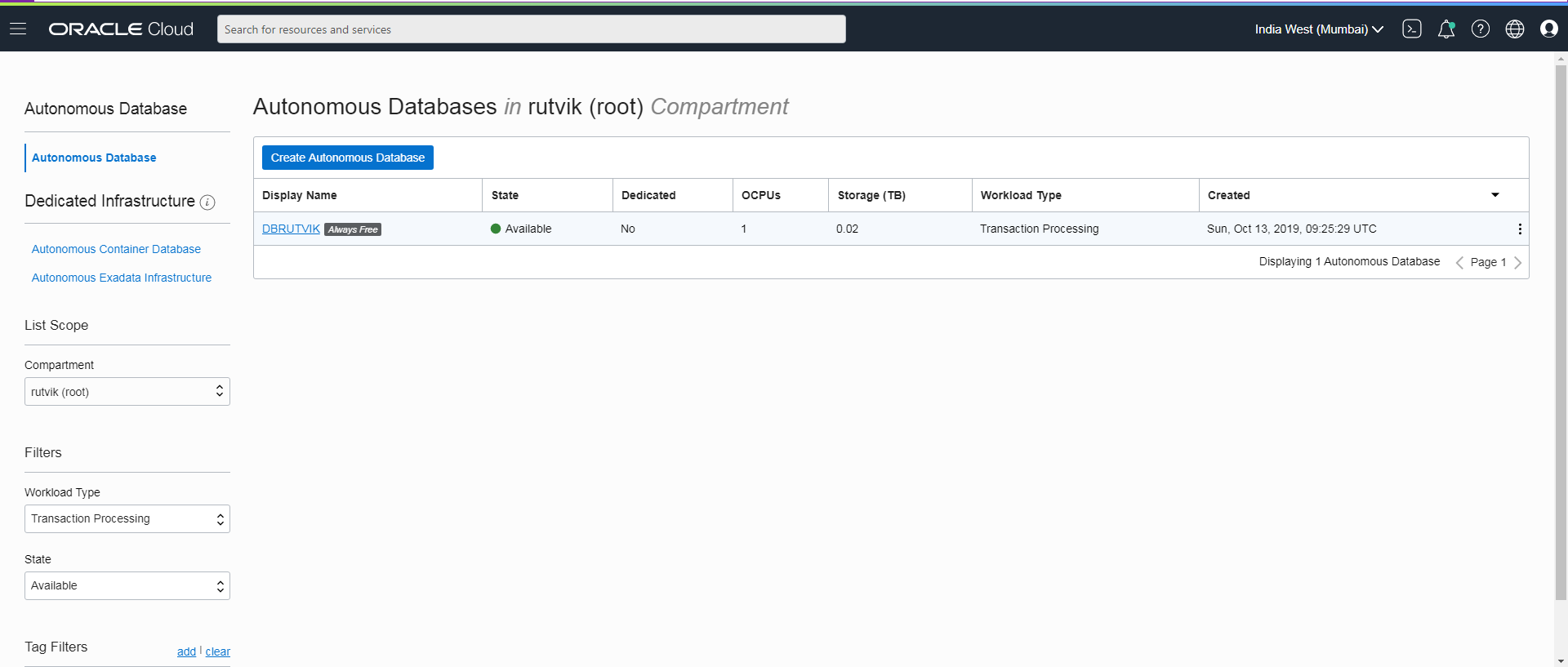
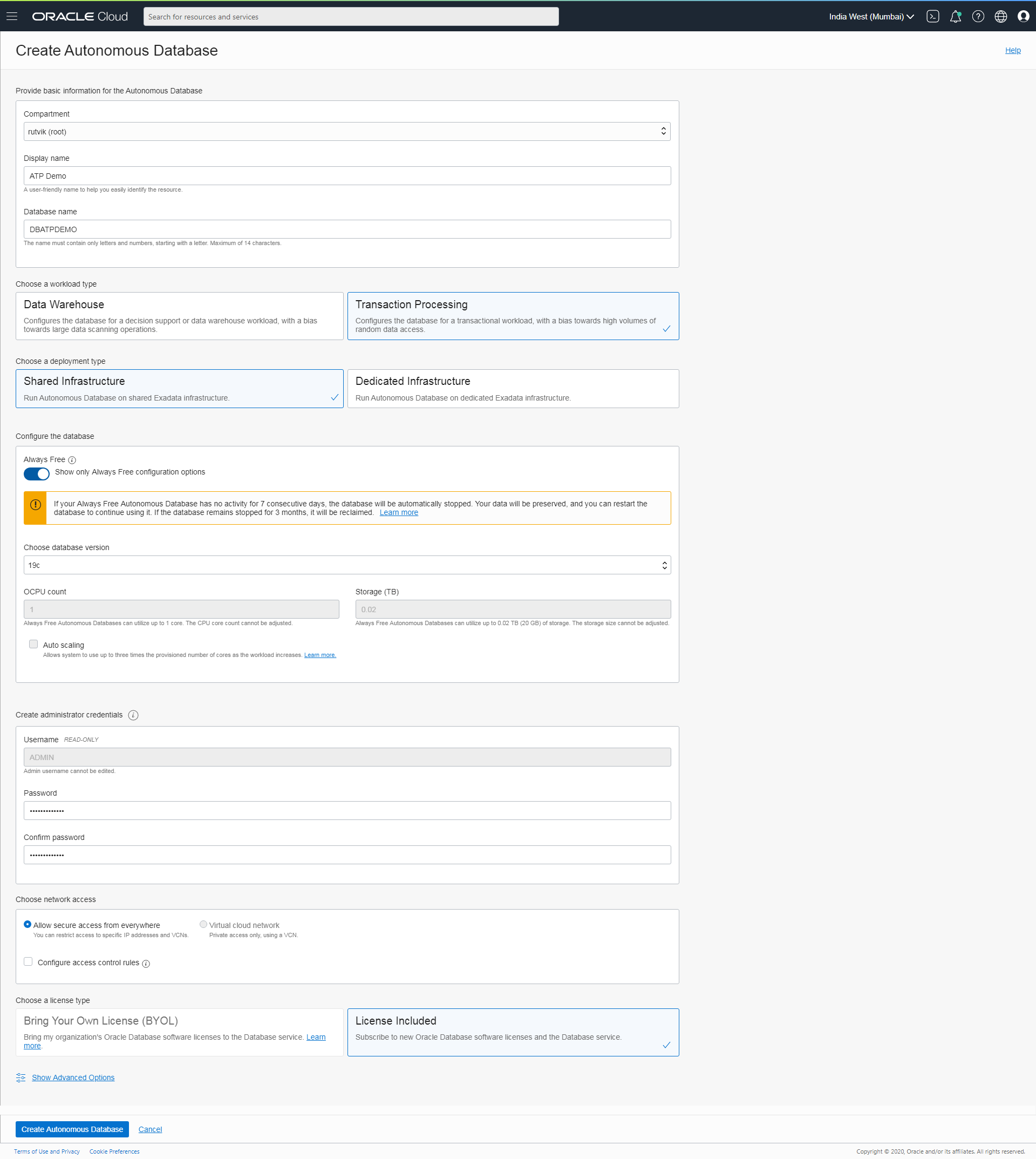


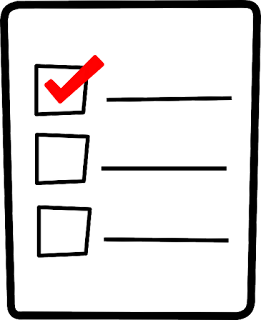


Comments
Post a Comment